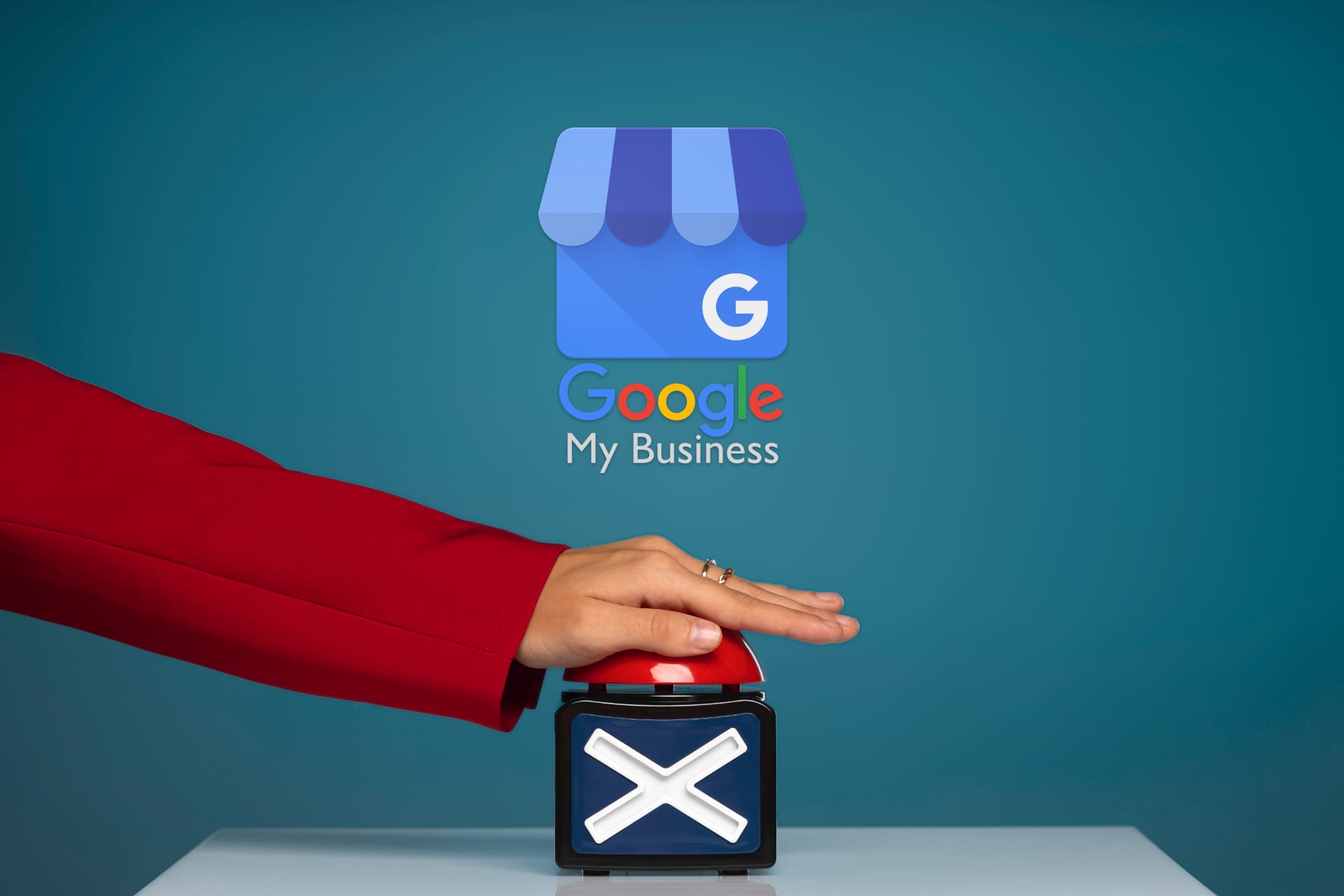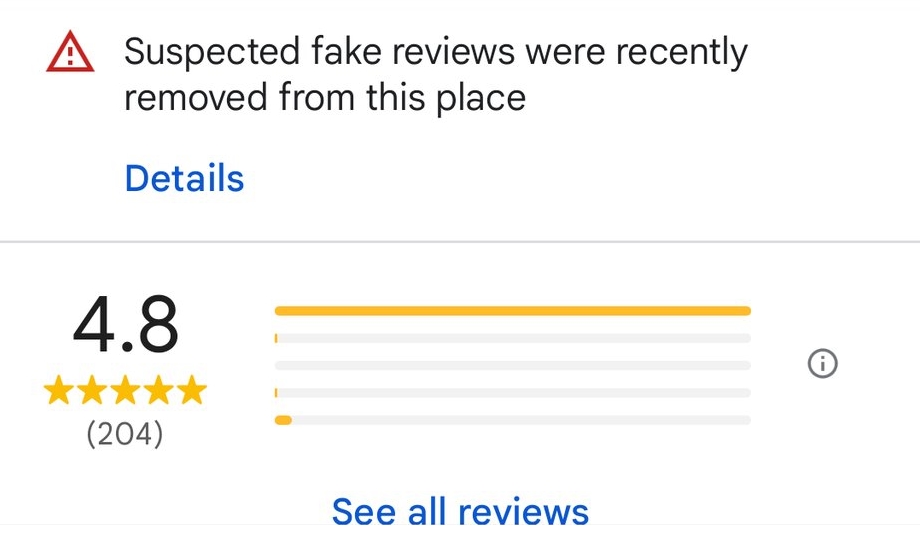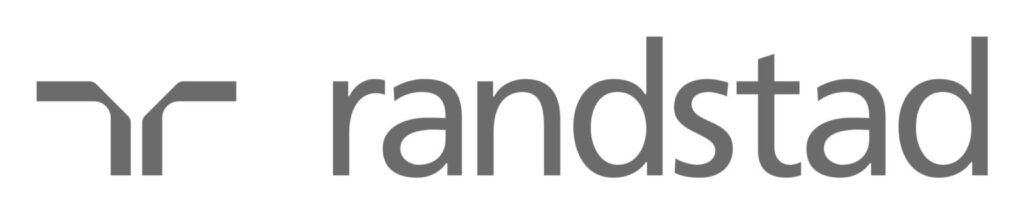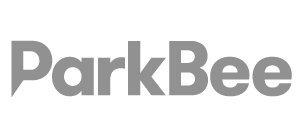How to Delete a Google Business Listing
Step 1. Sign in to Google My Business:
Go to the Google My Business website and sign in with the Google account that has ownership or manager access to the business listing you want to delete.
Step 2. Select the business listing:
Once you have signed in, you should see a list of all the business listings associated with your account. Find the listing you want to delete and click on it to select it.
Step 3. Navigate to “Business Profile settings”
Click on the vertical ellipsis on your listings profile to access the “Business Profile settings” section. Here, you’ll find all the details and settings about your business listing.
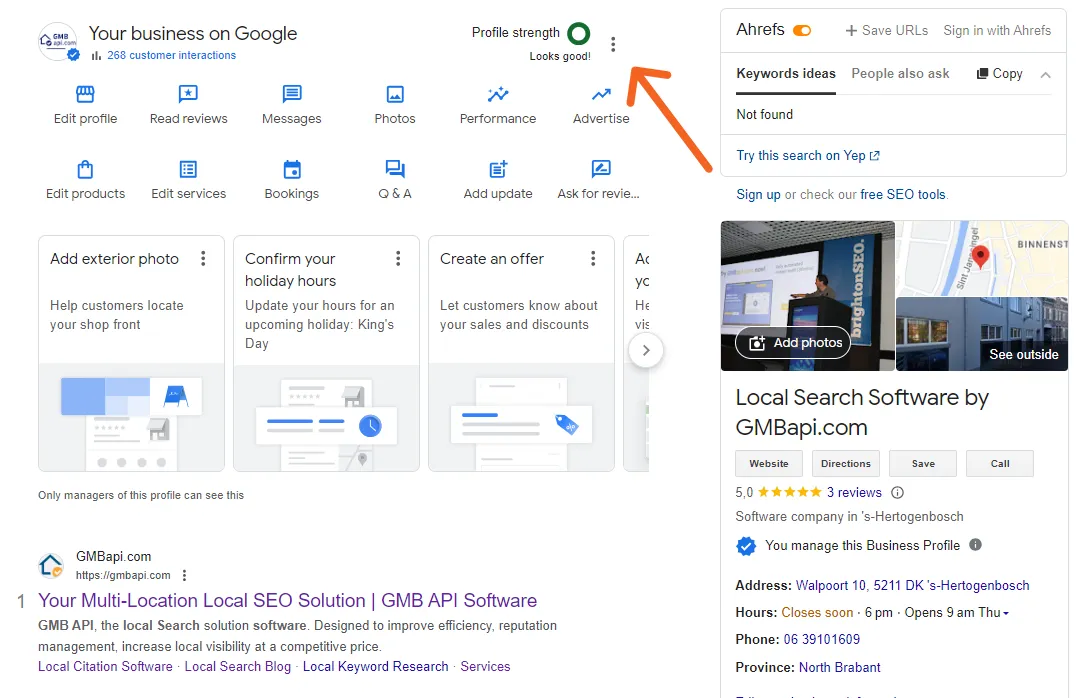
Step 4. Locate the “Remove Business Profile” Section
Within the “Business Profile settings,” you’ll encounter various options for managing your GBP, including managing people and access and advanced settings like labels and profile ID.
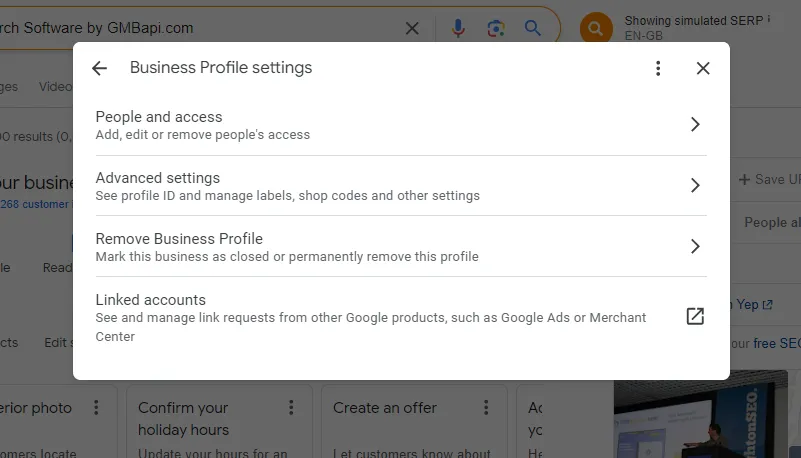
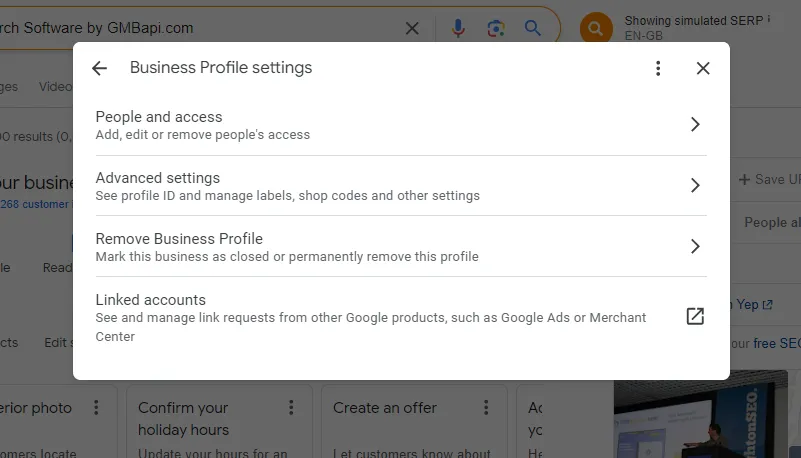
Step 5. Select “Remove Business Profile”
You’ll be presented with two options: “Mark this business as closed” and “Remove profile content and managers.” Click on this option to begin the removal process.
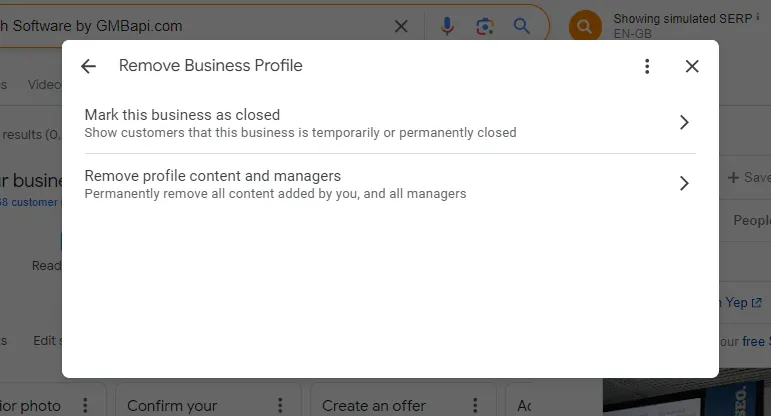
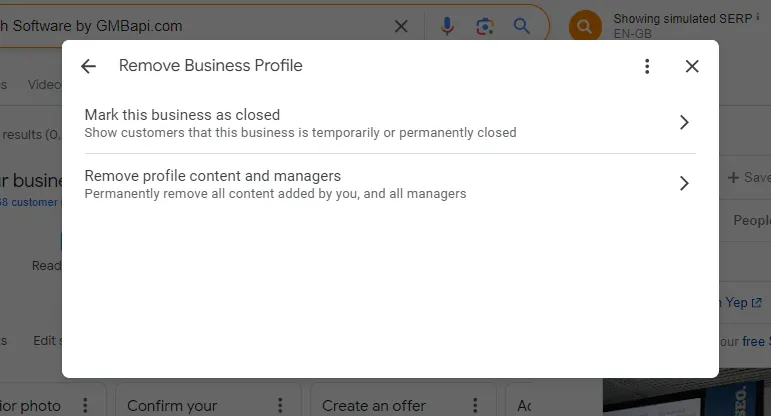
Step 6. Confirm the removal
Google will typically ask you to confirm your intention to remove the listing. Follow the provided prompts and confirm the deletion.
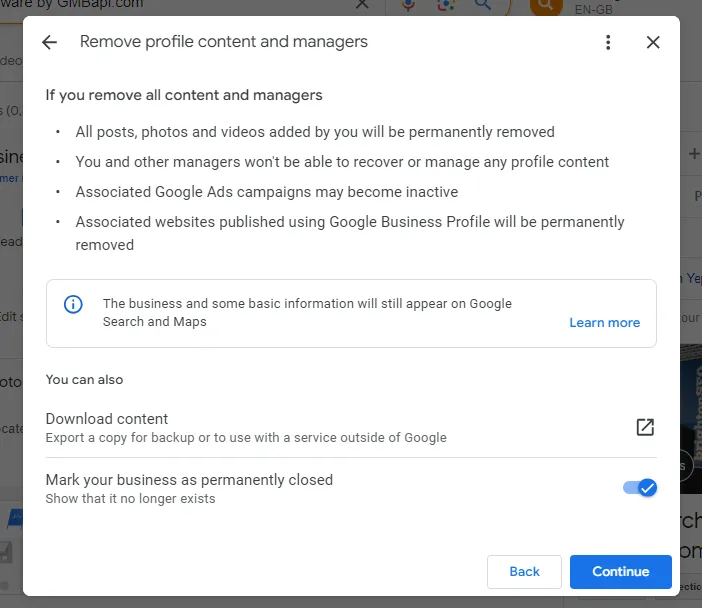
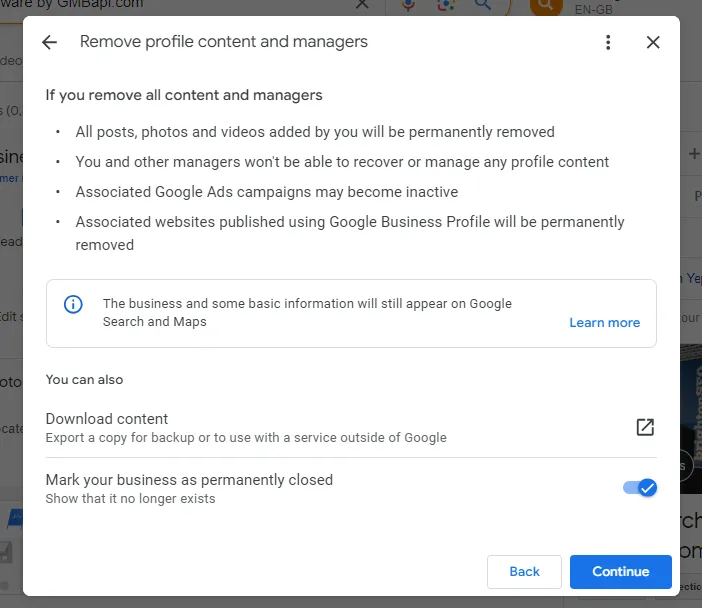
Step 7. Wait for removal
Once you’ve completed the steps to request the removal of the listing, it should be promptly deleted.
Also read the Google help page about how to close or remove a listing on GBP.
Repeat for Individual Locations
GMBapi - Your Multi-Location Local SEO Solution
Achieve higher rankings, master your reputation, and capture more business opportunities with GMBapi.com. Explore the features of our platform and understand why our software is the premier solution for accessing the Google My Business API.
Start your free trial today.