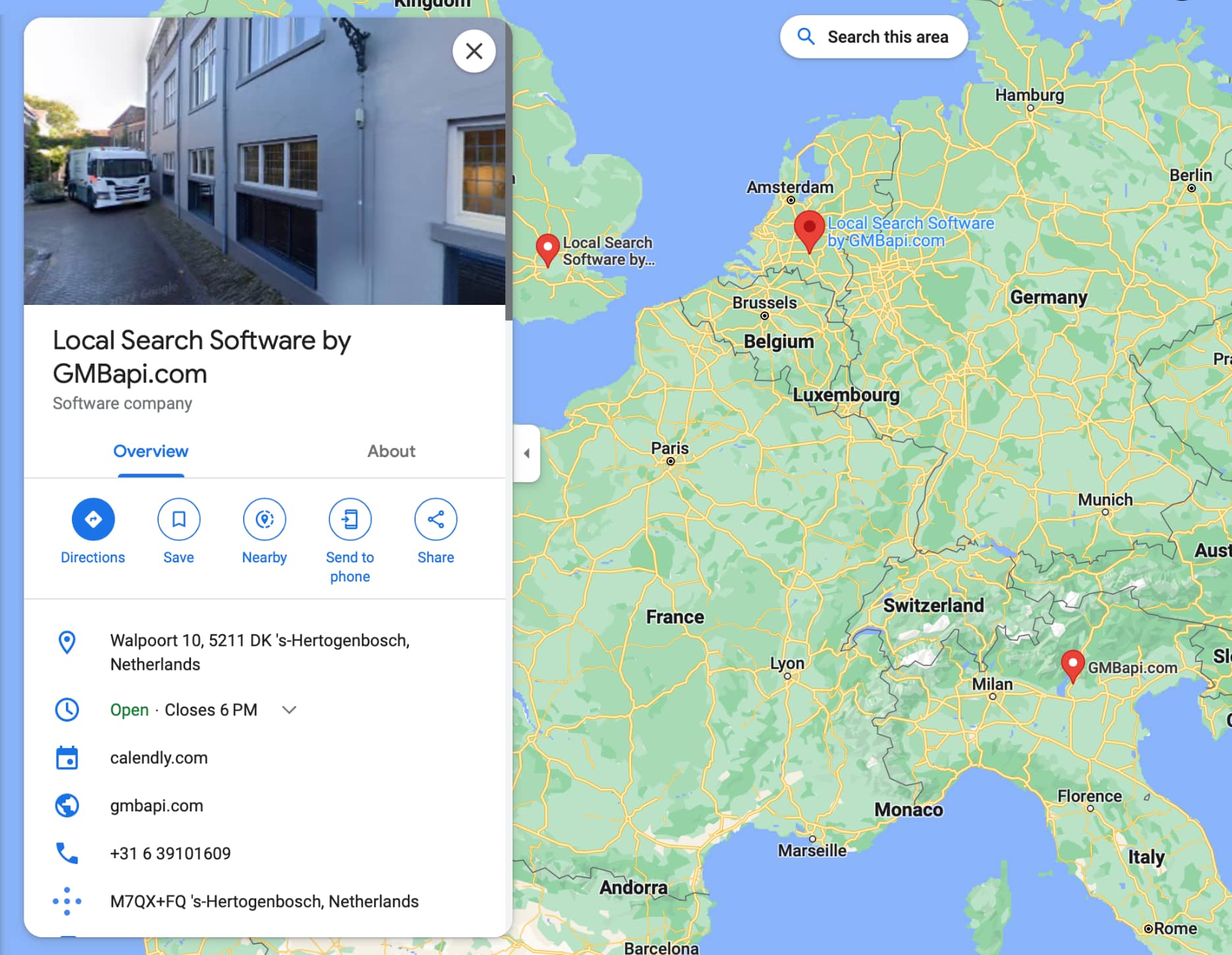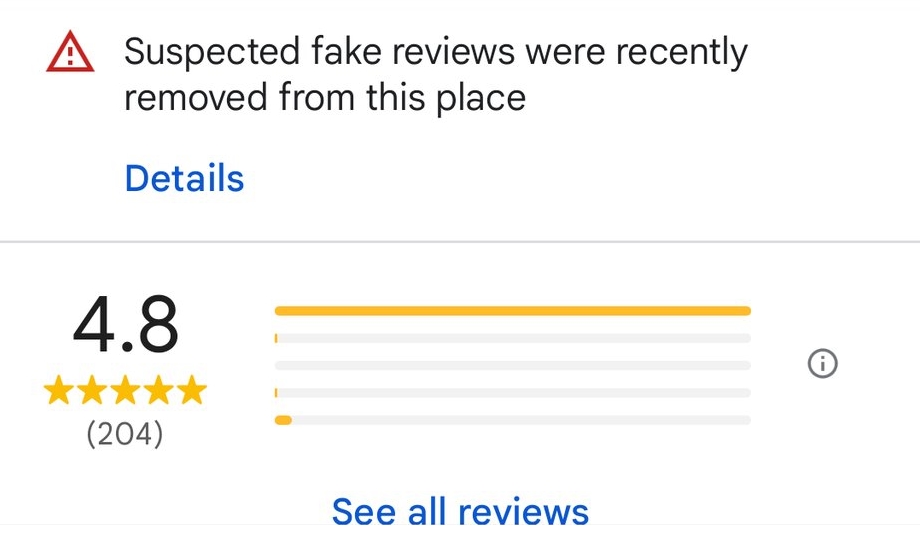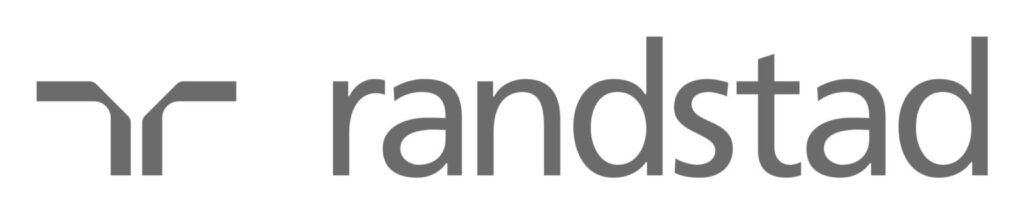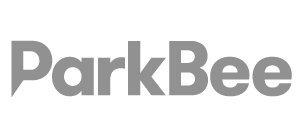Managing your Google My Business profile is an important task. With the right insights from Google about your customer’s search behaviour, you can optimise and improve your listings and website even further. We will dive deep into how to extract keywords from Google My Business using Google My Business Insights.
What are Google My Business Insights?
Local Keywords from Google My Business Insights
Google My Business Insights provides data on top local search queries and customer actions. These top local search queries are keywords that clients use to find your business online. By analysing these top search queries, you can understand how clients think and what keywords they use to search for businesses like yours. For example, if you run a restaurant, top search queries could be “lunch delivery” or “best veggie burgers near me”. Do you know what the most common local search queries are for your business?
What to do with local GMB keywords?
Local GMB keywords can be put to work on several platforms:
Google My Business / Local Search
- Google Posts. Engage users with exciting posts. Use your top generic keywords in your posts.
- GMB Description. Let Google know you are relevant for these important keywords by including the most important ones in your description.
- GMB Service and Product section. You can upload products manually and update a service description. Tell Google what it is you sell or do.
- GMB Title. This is controversial – some say it helps to get ranked, and some say it does not. It is against Google policies – so be careful and do it in a way that makes sense for your (potential) customers.
Read more about our posting tool.
Google Ads
- Advertise these local keywords via Google’s local campaign formats.
Your website
- Use local keywords in SEO content strategy, combined with Google Search Console Keywords. Use them on your location pages to describe a specific physical location.
Keywords from Google Search Console
Google Search Console is a valuable tool for online businesses and marketers to monitor their website’s visibility on Google. By utilising the keyword report in Google Search Console, you can gain insight into how your web pages are performing on various keywords. Knowing what keywords to prioritise helps you strategise your SEO efforts. These keywords enable businesses to create relevant content that satisfies the customers’ needs, improving online visibility.
What to do with Google Search Console Keywords?
Google Search Console keywords can be used as input for several SEO activities:
- Optimise current content
- Create new content
- Optimise headings
- Optimise title tags & Meta descriptions
- Optimise images
- Improve anchors for internal link building
- Input for link-building strategy
Tip : Combine local and GSC Keyword data
Combining local Google My Business keywords that accurately reflect your business or service with data from Google Search Console will help paint a complete picture of where you excel in search engine performance. This helps you determine areas where there is room for improvement. This combination will help you craft accurate descriptions, categories, and services tailored to the needs of your specific target audience while also giving valuable guidance as to which pages to optimise first, making sure they align with what potential customers would be searching for. Ultimately, this strategy can help result in higher rankings in local SEO and stronger overall website performance.
Extracting Keywords from Google My Business Insights for a single business
To extract keywords from Google My Business:
1. Log in to your Google My Business profile.
2. Select Performance.
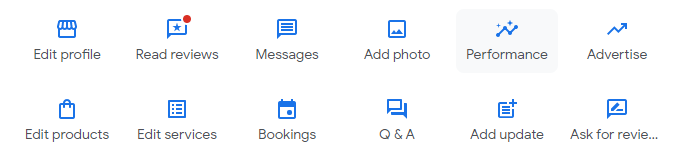
3. At the top, select a date range for your report and select Apply.
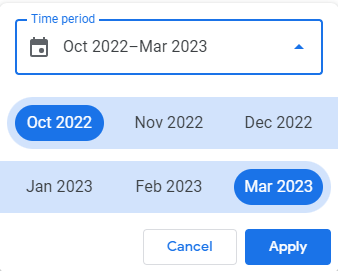
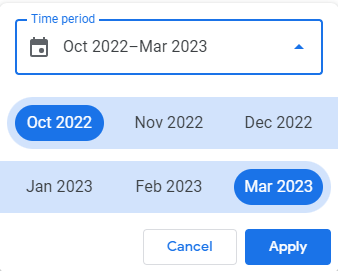
4. Head over to the “Searches breakdown’’ section. This section lists the top search queries used to find your business. Export the list of keywords and use them to create relevant website content that satisfies your customer’s needs.
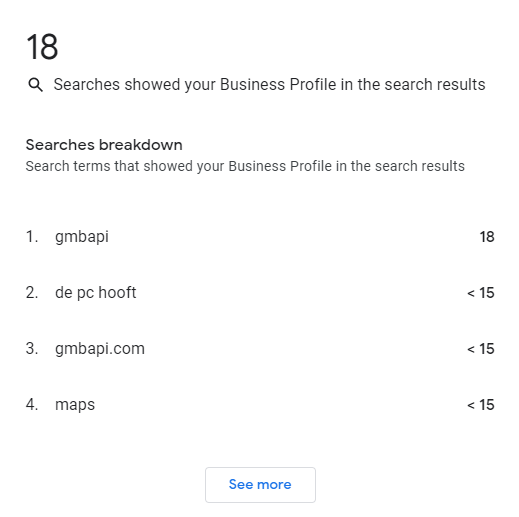
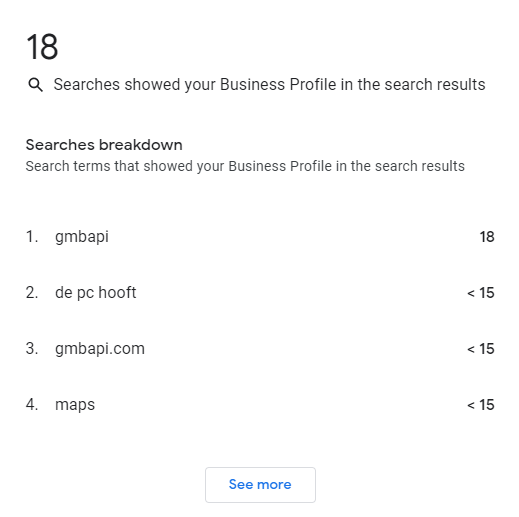
Extracting Keywords from Google My Business with GMBapi
With GMBapi, you can easily extract keywords for a selected time period. See impressions per keyword and month-on-month change.
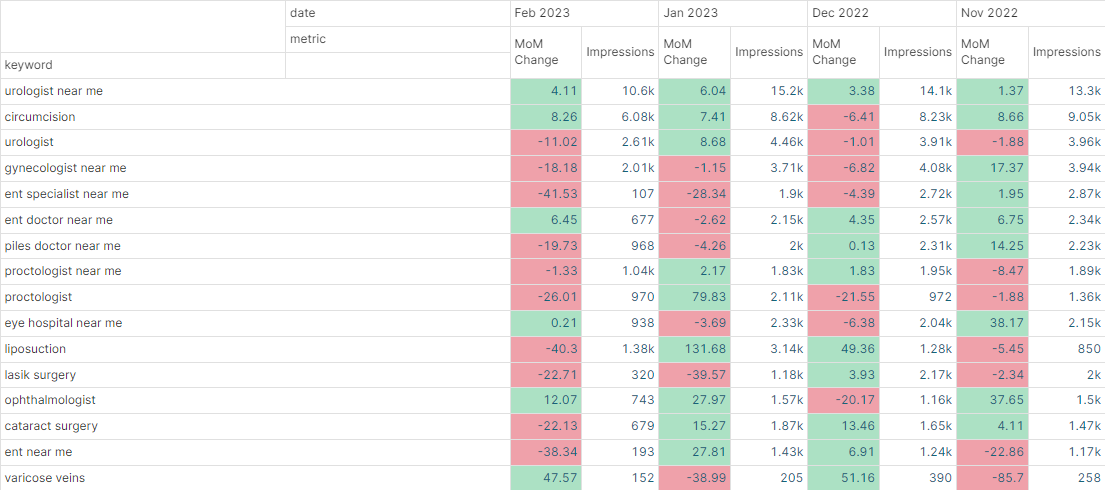
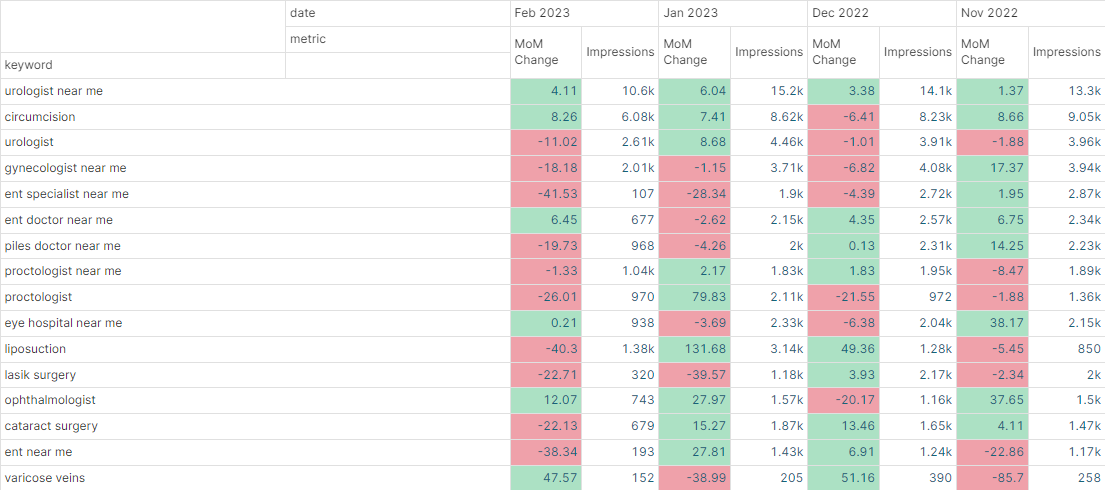
GMBapi: Search Keywords dashboard
How to extract keywords with GMBapi?
1. You start in the GMBapi dashboard. Navigate to “Google” in the Analytics section.


2. Here you see 4 tabs, Impressions Maps vs Search, Actions, Search Keywords, and A/B test. Click on Search Keywords.
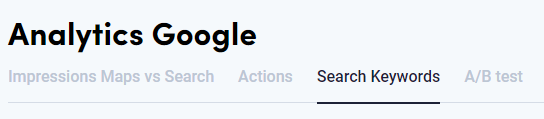
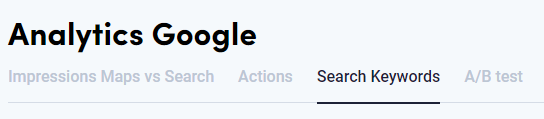
3. Select the time period. For example last week, last month or last year.
4. Search keywords for this period are presented now.
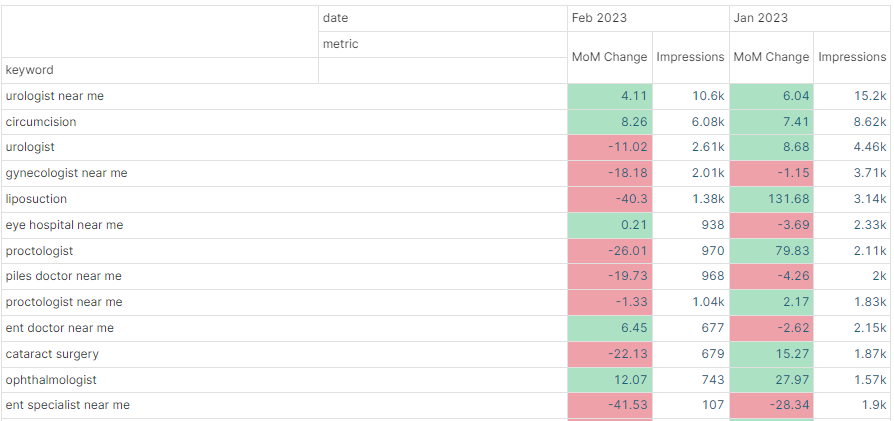
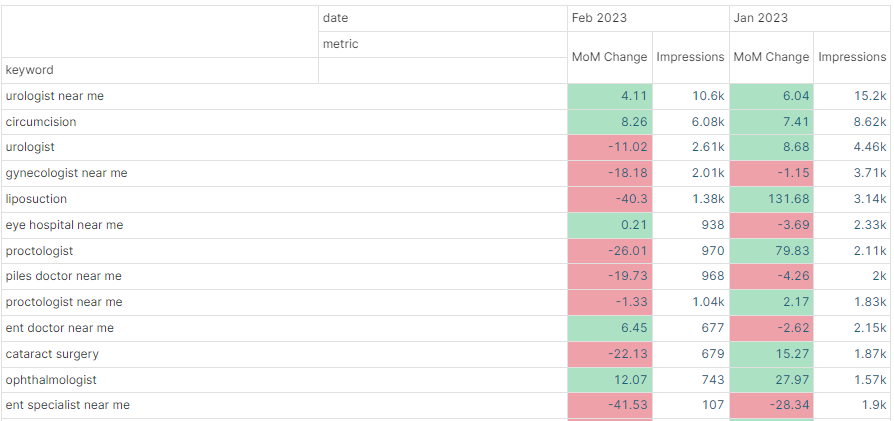
5. Download the list of keywords and use them in your search strategy.
GMBapi - Multi-location Local SEO Solution
With GMBapi.com, you can track, manage and optimise all of your listings within a single tool. Extract keywords, maintain reviews and Q&As and save time and resources while growing local search discoverability. Start your free trail today.