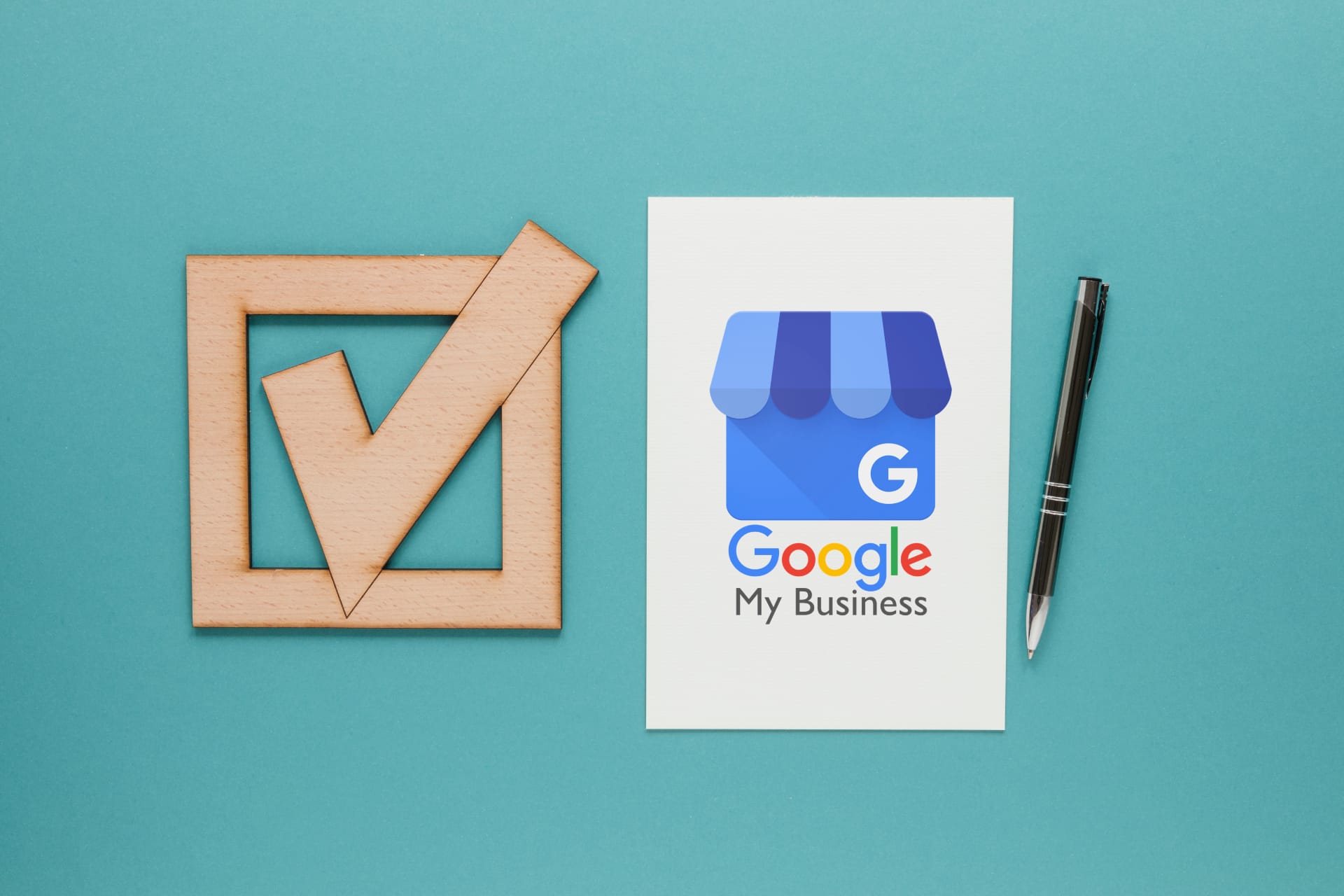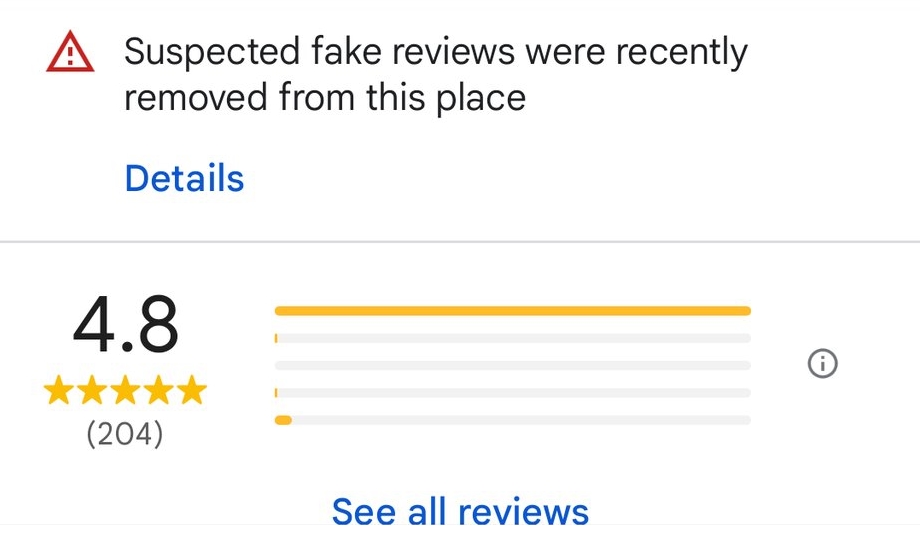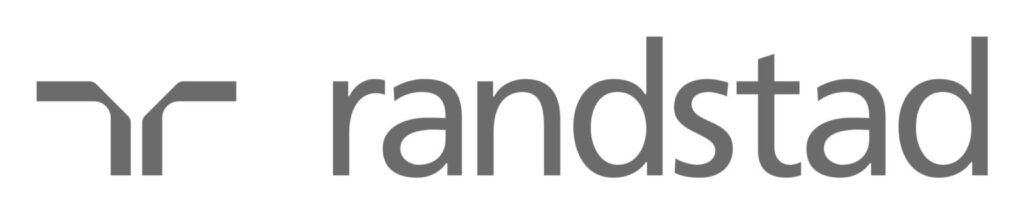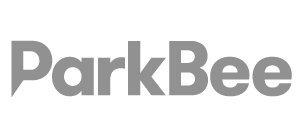Verifying your business on Google is essential to ensuring the accuracy and legitimacy of your business information on Google Business Profiles (GBP). Verification grants you control over how your business appears on Google Search and Maps, enhancing your online visibility and credibility. In this comprehensive guide, we take you through the process of verifying your business on Google. It’s important to note that Google’s guidelines and procedures may change over time. Thus, we recommend regularly reviewing Google’s official documentation or guidelines to stay informed about any updates or modifications to the verification process.
How to Verify My Business on Google?
Step 1: Sign In to Google Business Profiles
Start by signing in to your Google account and accessing the Google Business Profiles dashboard. If you haven’t already claimed your business listing, you’ll need to do so before proceeding with the verification process.
Step 2: Locate your business listing
Once logged in, navigate to the business listing you want to verify. If you still need to add your business, follow the prompts to create a new listing and enter your business information.
Step 3: Initiate the verification process
Once you’ve located your business listing, click the “Get Verified” button to begin the verification process.
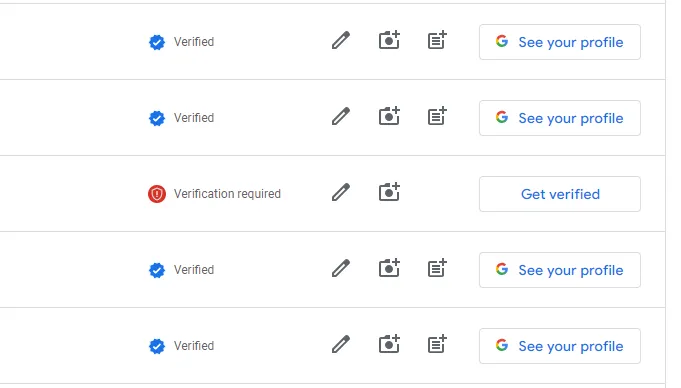
Step 4: Verification methods
Google offers several verification methods, which are assigned at random, these include:
- Video verification: If you begin verification on a computer, to continue via mobile you can scan a QR code. Google will ask you to record and submit a video and will provide onscreen instructions.
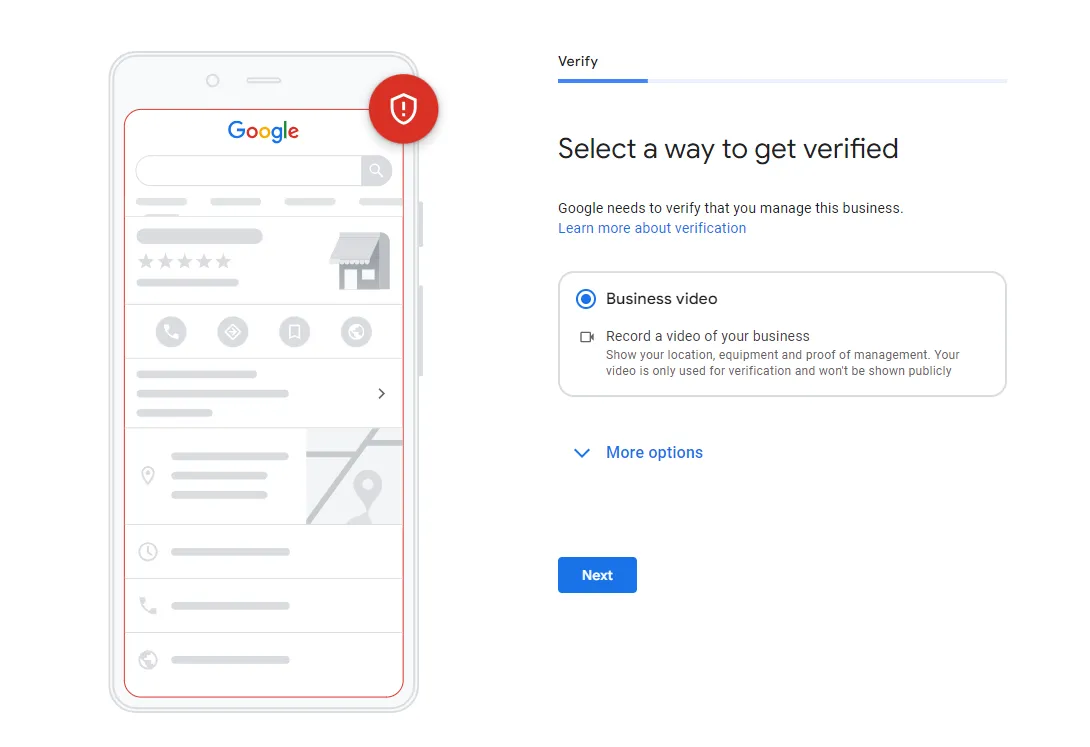
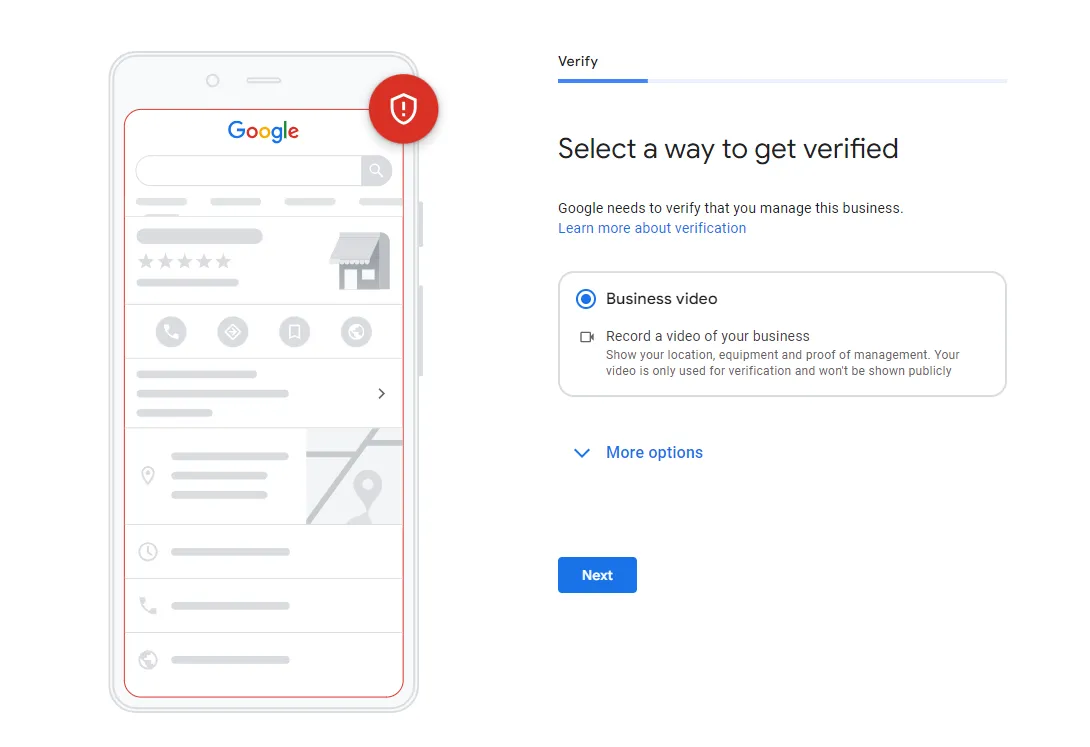
- Phone Verification: Some businesses may have the option to verify by phone. Google will call the business phone number listed on your GBP profile and provide a verification code.
- Email Verification: Email verification may be available for certain businesses. Google will send a verification email to the email address associated with your GBP account, containing a verification link or code.
Step 5: Enter verification code
Once you’ve received the verification code via phone call or email, (not applicable to video verification) return to your GBP dashboard and enter the code in the provided field. Click “Submit” to complete the verification process.
Step 6: Verify ownership (if necessary)
In some cases, Google may require additional steps to verify ownership of the business. This may involve providing documentation or verifying your association with the business through other means.
Step 7: Confirmation of verification
After entering the verification code, or submitting your video recording, Google will confirm whether your business has been successfully verified. Once verified, you’ll gain access to additional features and control over your business listing on Google Search and Maps.
Step 8: Keep Information Up-to-date
After verification, it’s essential to keep your business information up-to-date on Google Business Profiles. Regularly check user-suggested updates and review and update your business hours, contact information, and other details to ensure accuracy and enhance your online presence.
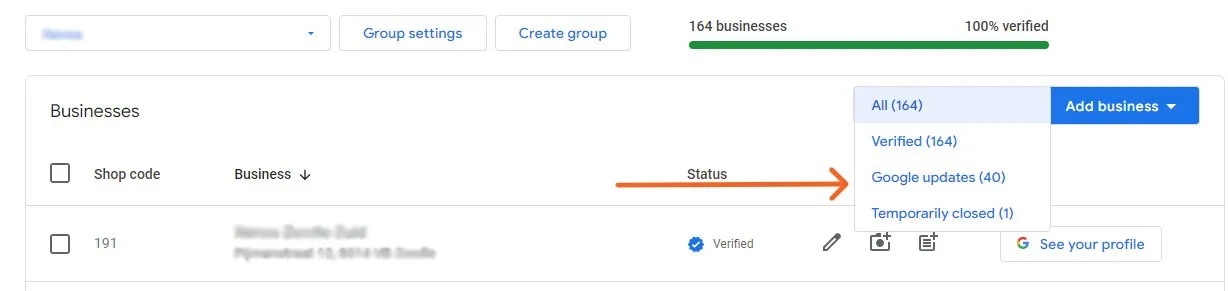
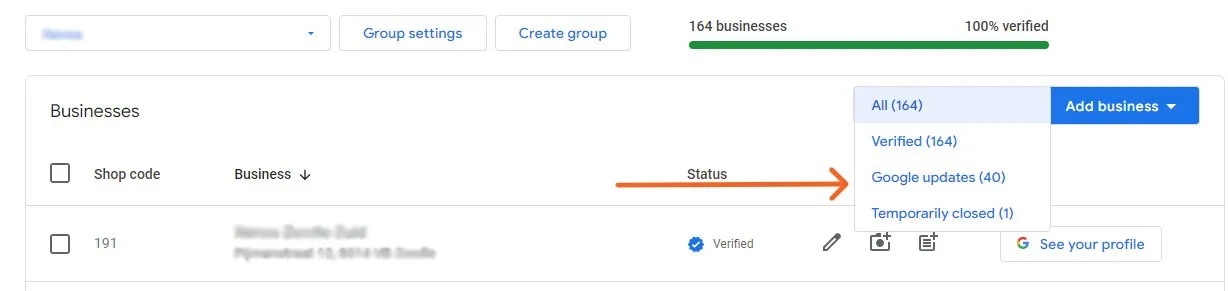
GBP Bulk Verification
Google Business Profile offers a bulk verification option tailored for businesses managing 10 or more locations. This streamlined process enables simultaneous verification of multiple locations, eliminating the need for individual verifications and saving considerable time and effort.
Verifying Your Business on Google Business Profiles
GMBapi - Your Multi-Location Local SEO Solution
Experience streamlined local SEO optimisation with GMBapi, designed to enhance your Google Business Profile across multiple locations. Effortlessly monitor this crucial aspect of your customer journey, keep track of local customer interactions, effectively manage and monitor your local reputation with AI assistance, implement a targeted local content strategy, and amplify your local visibility. Start your free GMBapi trial today.