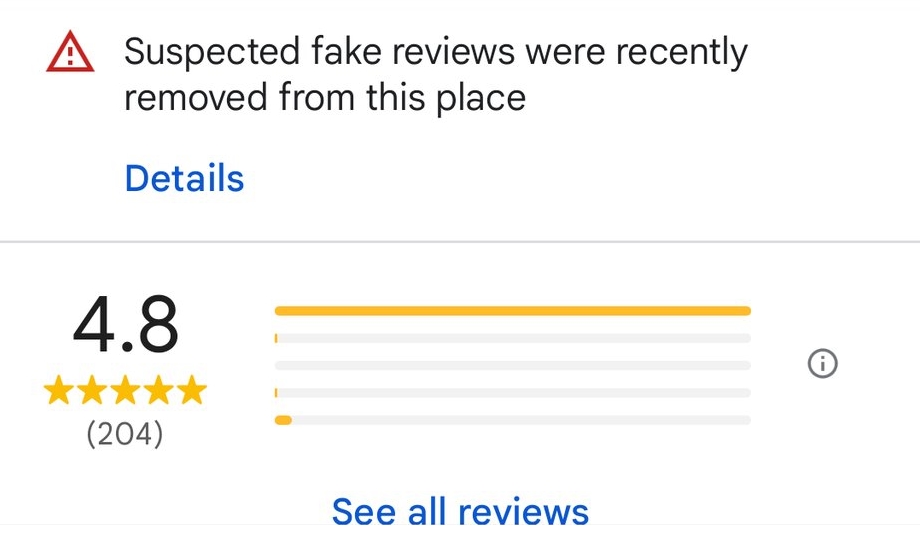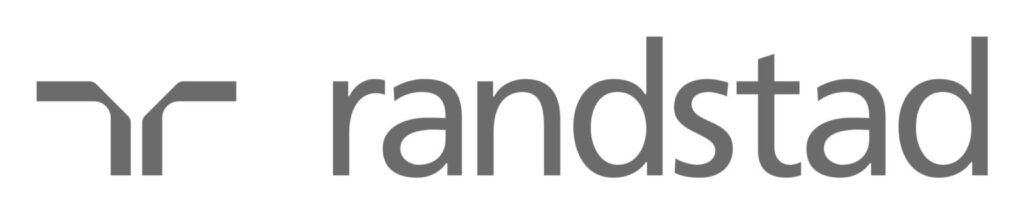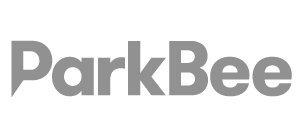As digital presence is everything, Google Business Profile (GBP) verification is a must for businesses to be seen, be credible and be trusted online. Google’s video verification is an upgrade from traditional methods and adds an extra layer of security to ensure only legitimate businesses show up on Google Maps and Search. In this post, we’ll go through everything about video verification – from why Google introduced it to troubleshooting issues – to make the process as smooth and successful as possible.
What is Google Video Verification?
Google Video Verification is a live video call process where a business owner demonstrates their business’s physical location, signage, workspace, and proof of operations to a Google representative. The representative may also request identity documentation to confirm authorised ownership. This method enhances security and helps prevent fraud by visually verifying business legitimacy, replacing less secure methods like postcards or phone calls.
Why Google Introduced Video Verification
Google introduced video verification to fight fraud and impersonation in its business listings. This method allows Google to visually verify a business’s existence, location and operational legitimacy which prevents scammers from creating fake listings or impersonating real businesses. Video verification is especially important in industries prone to fraudulent listings like locksmiths, electricians and healthcare providers. It allows Google to see the business in action and adds a layer of real-world proof to the listing which increases the credibility of the listing and protects the customer.
Businesses managing multiple locations can also explore Google’s bulk verification process, which streamlines the process for large organisations.
For business owners, passing Google’s video verification:
- Builds trust: Video verification tells the customer that the listing they are looking at is a legitimate and authorised business.
- Increases visibility: Verified listings tend to perform better in local search results so the business is more discoverable.
- Simplifies the process: The Video is often faster than the postcard method as it bypasses postal delays and potential mailing issues.
What Google Wants to See During Video Verification
For a successful verification, Google needs to see visual proof of two main things:
Existence: Proof that the business physically exists at the location listed.
Affiliation: Proof that the person on the video call is authorised to manage the business profile.
What to Show

Location: Capture identifying features like street signs, landmarks or building numbers that confirm your listed address.
Signage: Show business signage that matches the name on your Google Business Profile.
Access: Show access to restricted areas or items that only business owners or staff have access to.
Storefronts: Show yourself unlocking doors, opening the cash register or accessing a secure storage area.
Service-Area Businesses: If applicable, show branded company vehicles, tools or equipment and demonstrate access to them.
Documentation: Show official business documents that link your name, the business name and address, such as a rental agreement, business license or utility bill.


Video Verification Step-by-Step
Step 1: Claim Your Google Business Profile
Log in to Google with the email address you want to manage the business profile with.
Search for your business on Google; if it exists, click the “Own this business?” link within the profile. If it doesn’t exist, create a new profile via business.google.com.
Step 2: Get to the Video Verification Prompt
Once you’ve claimed your profile:
Log in to your GBP account and go to the verification section.
If eligible for video verification, select it. (Note: Although video verification is now Google’s default method, other methods may be offered depending on your business type and location.)
Step 3: Set up Your Video
Equipment: Use a smartphone, laptop or tablet with a high-resolution camera and stable internet connection.
Location Setup: Make sure your physical space matches your business type. Ensure visible signage is clean and accurate.
Documents: Have your documents ready, like your ID, business license or proof of address.
Step 4: Record Your Video
During the live video call (or when recording to submit):
Lighting: Good lighting is key to a clear video. Record during the day if possible or ensure bright indoor lighting.
Camera Stability: Hold the camera steady or use a tripod.
Sequence: Start outside the business (if possible) to show the address and signage, then move inside to show relevant areas like workspaces or products.
Multiple rooms: Give Google some geospatial context. Walk from the outside into the premises, unlock the door, and show Google the front of the store, the surroundings and the fact that you have access to unlock the front door.
Step 5: Upload or Submit the Video
If it’s a recorded video: Follow Google’s instructions on GBP to upload the video.
For live verification: Google will review your setup in real-time so follow the agent’s prompts carefully.
What Happens Next?
Did You Know? : Verifying your listing can significantly increase your visibility and enhance your business’s credibility!
Things to Have Ready for a Smooth Video Verification
To avoid any hiccups, make sure you have:
- Camera and Internet: A clear camera and stable internet. Test your equipment beforehand to avoid lag or connectivity drops.
- Proof of Ownership and Identity: A government-issued ID, proof of your business address and any other documents that prove your connection to the business.
- Business Environment: Set up your space to show visible signage and any business elements like products, workstations or branded materials.
Common Video Verification Problems?
If your video verification doesn’t work, don’t stress—here’s how to fix it:
- Connectivity: Make sure you have a strong stable internet connection. Switch to a different Wi-Fi or use mobile data if needed.
- Video Quality: Check lighting, camera resolution and sound to make sure everything is clear. High-quality videos reduce the chance of rejections.
- Technical Glitches: If the video won’t upload, try compressing it or using a different device.
- Re-Verification Eligibility: If Google says your information is incomplete, review the feedback, make the changes and reapply.
Tips for Verification Success
- No Faces: Google insists on videos without people’s faces. If you must show faces, film after business hours or ask staff to stay out of frame.
- Multiple Rooms: if the video is in one enclosed room only Google will not accept it. Walk from the outside into the premises, unlock the door, and show Google the front of the store, the surroundings and the fact that you have access to unlock the front door.
- Consistency: All information in your video (business name, address etc.) must match your Google Business Profile and website.
- Sensitive Information: Don’t show bank account numbers, tax information or personal IDs.
- Practice with a Test Video: Record a trial video to make sure everything is clear and covered within the 2-minute limit.
- Keep it Short: Google allows up to 5 minutes but shorter videos under 2 minutes do better in automated reviews.
- Compress the File: If you’re having upload issues, compress the file to speed up the process and reduce errors.
Video Verification Challenges
While video verification has many benefits, there are also some challenges:
Privacy: Some business owners would prefer to show their premises on camera. Google reviews this footage only for verification purposes.
Remote and Mobile Businesses: Businesses without a fixed address may need to be creative, such as showing branded vehicles or mobile workspaces.
Technical Barriers: Not everyone has access to high-quality video equipment or stable internet, which can affect the verification quality.
If you still have issues, contact Google Business Profile support or reapply for other verification methods.
Need Help? : Connect with our team of ex-Googlers and get personalised guidance through the verification process!
Video Verification advantages for your Business
Beyond just verifying your listing, Google’s video verification has:
- Credibility: A verified listing looks more trustworthy and reassures customers your business is real.
- Faster than other methods: Video verification is usually faster than postcard verification so you can take control of your profile without waiting.
- Local Search Visibility: Verified listings get better visibility in local search results and drive more organic traffic and engagement.
- Competitive Advantage: Video verification helps you stand out from competitors with unverified profiles.
FAQ About Video Verification
In some cases, alternative methods like phone or postcard verification may still be available, but this depends on your business type and Google’s criteria. Contact support if you think video verification is not for your business.
There is an automated process that can sometimes verify your listing within minutes. However, most verifications require human review, which typically takes up to 5 business days. In some cases, it may take longer if additional review is necessary.
Re-try verification by fixing the issues Google mentions or contact support for help. Adjust your setup, lighting and documentation as needed. Don’t hesitate to contact our verification team
Show branded vehicles, tools or equipment related to your business. If needed, record from different locations or provide more evidence of your business.